First Look: Aperture 3.0 Released
As a photographer, I‘m ten times more excited about the just released Aperture 3.0 update than I am about the iPad. When I woke up this morning and read the announcement I phoned the local Apple Store to see if they had copies of the program in stock. They didn’t, but then a few hours later I found a 30-day trial version of the program from the Apple site.
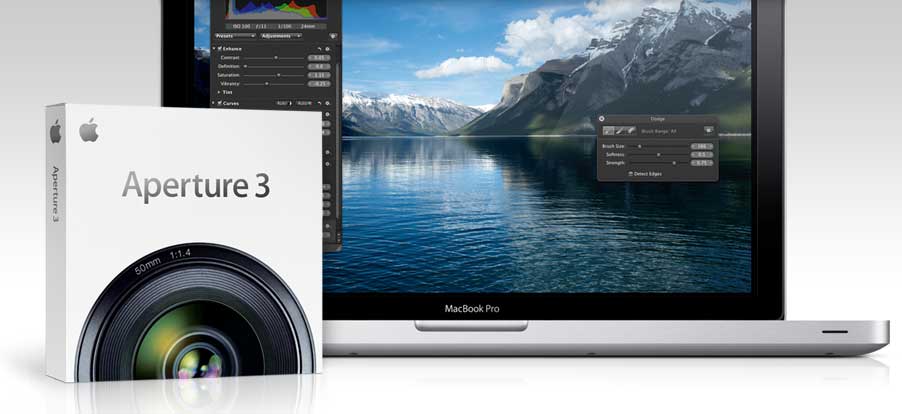
There are a few new features that I’ve always wanted to see in Aperture that makes it now a seemingly perfect image management and editing program. (For past articles and tutorials I‘ve written on Aperture, see my blog, Mac Photography Tips.
For me, Aperture has always been about batch processing images and getting jobs done in a quality, timely manner. I’ve stuck with Aperture mainly because its superior management tools (e.g. smart folders, easy interface navigation.) However, on the image adjustment side, Aperture has always lagged behind Adobe‘s popular Lightroom program. But not anymore. It has caught up and may well have surpassed Lightroom with it’s 3.0 update. Here’s why:
Multiple Presets
Oh yeah! Love it, love it, love it. In previous versions of Aperture you could only apply one adjustment preset at a time, or you could copy and paste a set of adjustments from one photo and apply them to several others. But say you had a combination of settings for converting an image to your own flavor of monochrome, you couldn’t save that mixture as one preset. Now you can.
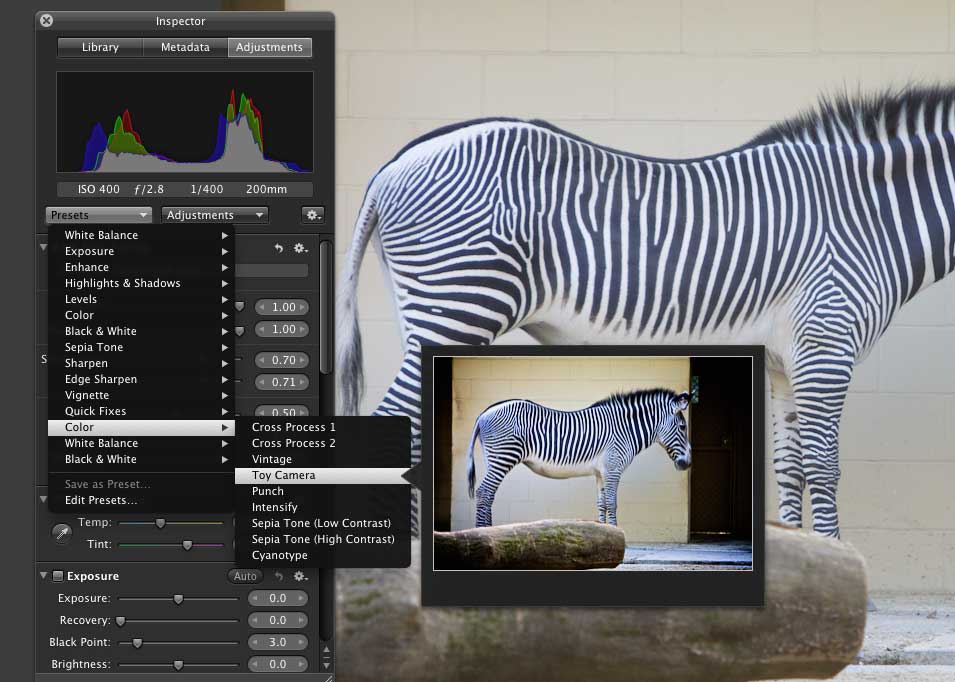
This is a huge time saver because adjustment presets can be starting points for adjusting and enhancing image files. When you select an image you get a preview of each adjustment set before you apply it. And of course you can also save your own custom presets and share them with others. Apple starts you off with several dozens.
But wait, there’s more. You can actually apply a selected set of adjustment presets as you import new images into your Aperture library. This approach may slow down the import process a bit, but it’s great to have this feature if you simply want Aperture to initiate the image adjustment process while you’ve off doing something else.
There are also other enhanced presetting features for importing photos, including the ability to run AppleScript scripts on import.
Adjustment Tools
Oh yes, Apple must have read the Adobe’s Lightroom manual, because now 3.0 includes a set of brushes for making such selective adjustments to images, such as touch-ups, dodging and burning, tinting, and sharpening and blurring. And it can all be done non-destructively.
There’s also a new Curves tool that works just like Photoshop so that you can have better control over tweaking exposure, colors, luminance, etc. The Exposure, Levels, and Curves adjustment tools also now each has an Auto button to quickly make or try out image adjustments. You typically don’t use auto features like this in a professional image editor, but sometimes you just want to see what the automatic settings might do, because it might save you a little time.
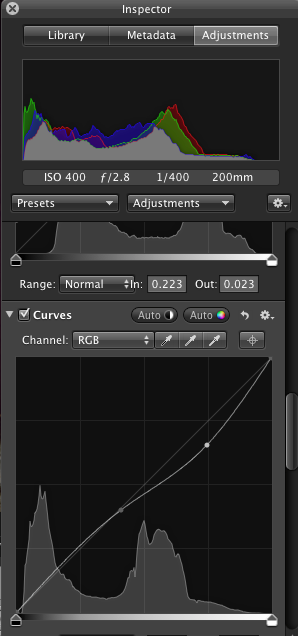
There are several adjustment features that I will revisit later. Overall, Apple has seriously perfected this aspect of Aperture. I think I’ll be round-tripping my images a lot less to Photoshop because of these enhanced features.
Improved Slide Show
Apple basically copied and pasted the slide show features in iPhoto ’09 and put them in Aperture, with of course much more customization features for this professional program. The beauty of creating slide shows in Aperture is that even as you’re laying out your show, you can still make adjustments to your images without leaving the slide show editor.
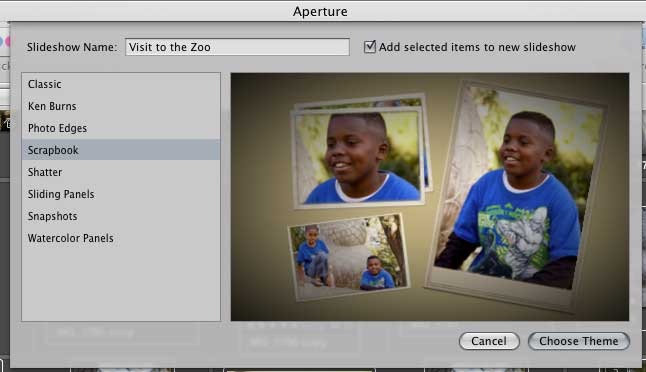
The enhancements in this area include custom timing of slides, varied transitions, background music, the Ken Burns panning effect, and the ability to include video clips alongside still images. You can even set the time duration of slides according to the beat of your background music, similar to how it’s done in iMovie ‘09. I played around with this feature and it’s seriously easy and quick.
Apple has improved Aperture so much that most users will not need to use other programs to manage, process, and export photo projects.
I remember when Aperture 1.0 came out, Apple said it was not a replacement for Photoshop, well that’s not the case anymore for most photo editing needs. If all you are doing with Photoshop is making basic and advance image adjustments, you probably will get more out of Aperture because it’s pretty much a single solution image management and processing program.
I have always said that if you’re a photo hobbyist or professional photographer who shoots lots of photos, it’s best not to waste time in iPhoto. Aperture‘s batch processing features are huge time savers, and now that it includes all the features of iPhoto (and Adobe Lightroom), including the Faces and Places feature, and the ability to export images to your Facebook and Flickr accounts, you now have several more reasons to step up to this greatly improved professional program.


Comments
I’d looked at Aperture and Lightroom a few months ago and decided on Lightroom, mainly because of the presets. So for this to be included now has got me thinking again. (I’m still using the Lightroom beta)
I’ve been testing Aperture 3 since it came out and am generally quite happy. However, it was much much slower than Lightroom.
Part of that is because it continually updates the image’s thumbnail. But you can turn that off, and I did. I also turned off Faces and Places. I can’t see how Faces is overly useful to professional photographers. It seems to be more suited to consumers who are taking pictures of the same people again and again. Maybe wedding photographers might find it speeds things up.
Other things I like are the ability to click on Master to quickly compare changes; the layout I find more user friendly than Lightroom; the sharpening is sensational - I tried the same image in Aperture and Lightroom and I got much better results in Aperture with with much less effort;
It’ll great once the community starts feeding back presets as happens with Lightroom.
I expect I will switch to Aperture. That sharpening experience was significant and I was generally more comfortable with it.
Chris, I agree with you. Faces and places just didn’t work that well for me in iPhoto so I probably won’t hassle with it A3. I just use the keyword HUD to tag images, and rally does take more than 15 minutes for say 1500 images.
I tried using Lightroom for while, but the UI just seemed to interrupt my workflow. I do think Aperture is a little slow, but overall I‘m impressed with the new features. I‘m starting to add shortcut keys to some of my favorite presets and so that’s gonna also improve workflow.
I really like the way Aperture and Lightroom let you add keywords on import. It bugs me that iPhoto doesn’t, and so I have zillions of untagged images in iPhoto.
I will probably continue to use iPhoto for my personal photos, though. Although, A3’s easy switch between libraries does make it a little more tempting to switch personal pics to it.
Go here http://iphoneringtone.us/ to get powerful iPhone Ringtone Creator.
iPhone Ringtone Maker|| iPhone to Mac Transfer|| iPhone Ringtone Maker for Mac|| iPhone Video Converter