Problems Solved: Mailplane and Webnote
I view some software applications as real problem solvers. So I guess you can say this review is part of a continuing series about programs that are great applications in their own right, but also solve particular problems for computer users.
Check Gmail Using Mailplane
Before I downloaded and started using Mailplane, checking my Gmail accounts was nothing short of a pain. I tried having selected emails in my accounts forwarded to my desktop Apple Mail client, but I ended up not liking that approach simply because I wanted to keep my Google accounts separate from my MobileMe accounts.
Checking Gmail online was also not a joy because I couldn’t use shortcut keystrokes and the awesome time-saving SteerMouse plug-in to quickly navigate email messages in the online client.
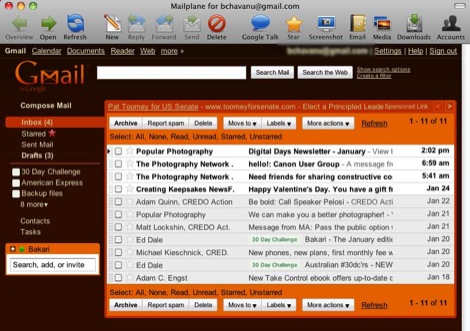
Mailplane solves both problems for me. Mailplane is a desktop mail client for Gmail. Unlike Apple’s Mail, Mailplane‘s includes a Finder menubar icon that indicates the number of unread emails, and when clicked it shows the subject line of unread messages. These two features alone are big time savers, because it means not having to visit online Gmail accounts to view new emails.
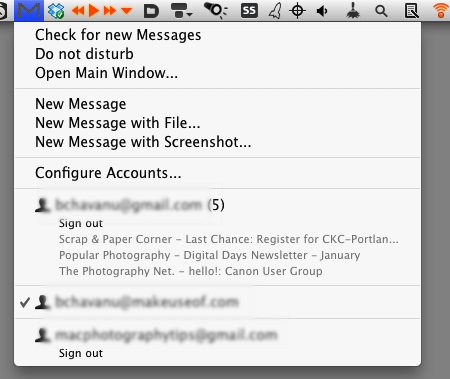
Mailplane of course also has a complete user interface that downloads the web version of your Gmail accounts. So all that you know about using Gmail online can be done in Mailplane. However, there’s plenty of added features in Mailplane that go beyond the online client. There’s a screen capture feature that enables you to take one or more screen shots that automatically get attached in a new email. Similar to Apple‘s Mail, you also have access in Mailplane to your iPhoto, Aperture, and Address Book content. In the area of media content, however, Mailplane also includes access to your iTunes library and movie files on your computer, so that your media files can be accessed and attached to new emails without leaving the web client. Unlike with the online Gmail client, you can also easily drag and drop media files to send attachments.
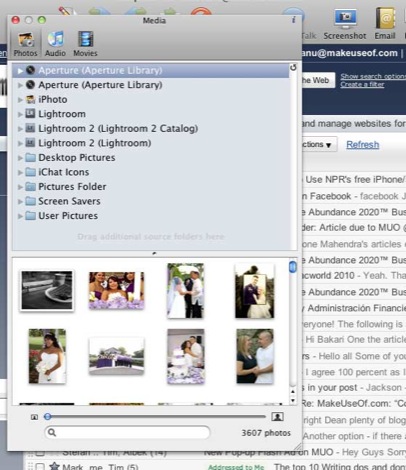
Mailplane also includes several other ways to attach files from Snow Leopard’s Services menu, including the contextual and print drop-down menus of certain applications.
If you have more than one Gmail account, you can easily have all your emails forwarded to one of the accounts, but with Mailplane there’s really no need to do this, because switching between accounts takes just a few seconds, and you don’t have to constantly re-enter your account username and password to log-in.
If you Gmail on a regular basis, Mailplane is well worth the $24.95 price tag. A free 30-day download is also available.
Bookmarking with Webnotes
Another little computer chore that I started experiencing months ago was accessing bookmarks in the three different web browsers I use. In Safari I had over a thousand bookmarks, organized in folders. But quite frankly, managing bookmarks in Safari and other browsers is not as productive as say organizing and accessing music files in iTunes or photos in iPhoto. What would make bookmark management easier for web browsers? Simply put, Smart Folders!
When I come across a web page or site that I want to bookmark, I don’t want to stop and locate a folder in Safari to save the bookmark. With 35-plus folders in Safari that can be tedious. So in searching for an alternative, I came across Webnote, a bookmarking manager that seems to work with all popular browsers.

With Webnote, you simply click a global hotkey to save bookmarks to the management application. Webnote is the iTunes of bookmarking. It incorporates smart folder technology similar to smart playlists in iTunes.
So for example, you might create a smart folder for capturing bookmarks that include Flickr.com or Google in the URLs. When adding bookmarks to Webnote you can also include tags/keywords that can be used to search for bookmarks, as well as to create regular and smart bookmark folders. Adding one or two tags to a bookmark is a lot faster than locating or creating folders in Safari or other web browsers.
The simple three-part interface of Webnote includes browsers for folders, saved bookmarks and tags, and a smaller preview of selected bookmarks. This type of browsing is far more advanced than even the Coverflow and simple folder features of Safari.
You can also import existing bookmarks from the web browsers you already use. Webnote automatically tags imported bookmarks from your web browsers based on the title of the folders the bookmarks were saved in. This keeps you from having to go back through thousands of bookmarks and tagging them individually.
I deleted all but my most of my regularly used bookmarks in Safari, after importing them into Webnote. I was careful to manually add some important folders of bookmarks to Webnote so as not lose specific collections. In using the smart folders, regular folders, and the tagging system, I don’t think I’ll experience any frustration locating bookmarks. In fact, with the smart folder feature I can actually locate bookmarks faster than I did when they were managed in Safari.
Webnote also syncs with the web-based bookmarking management client, Delicious which is great for accessing your bookmarks when you’re using another computer.
Webnote also includes a 30-day free trial download, and is $24.95. There’s a free Webnote Lite version, but without the smart folders and tagging, it doesn’t seem as useful.
So what is your experience with managing bookmarks? Do you use an online bookmarking application? Is Safari sufficient for your needs? Let us know.


Comments
Do you know what is clinique bonus time
love thisi song so much. adele - some one like you
Website Value value applematters.com and applematters.com ‘s ip lookup